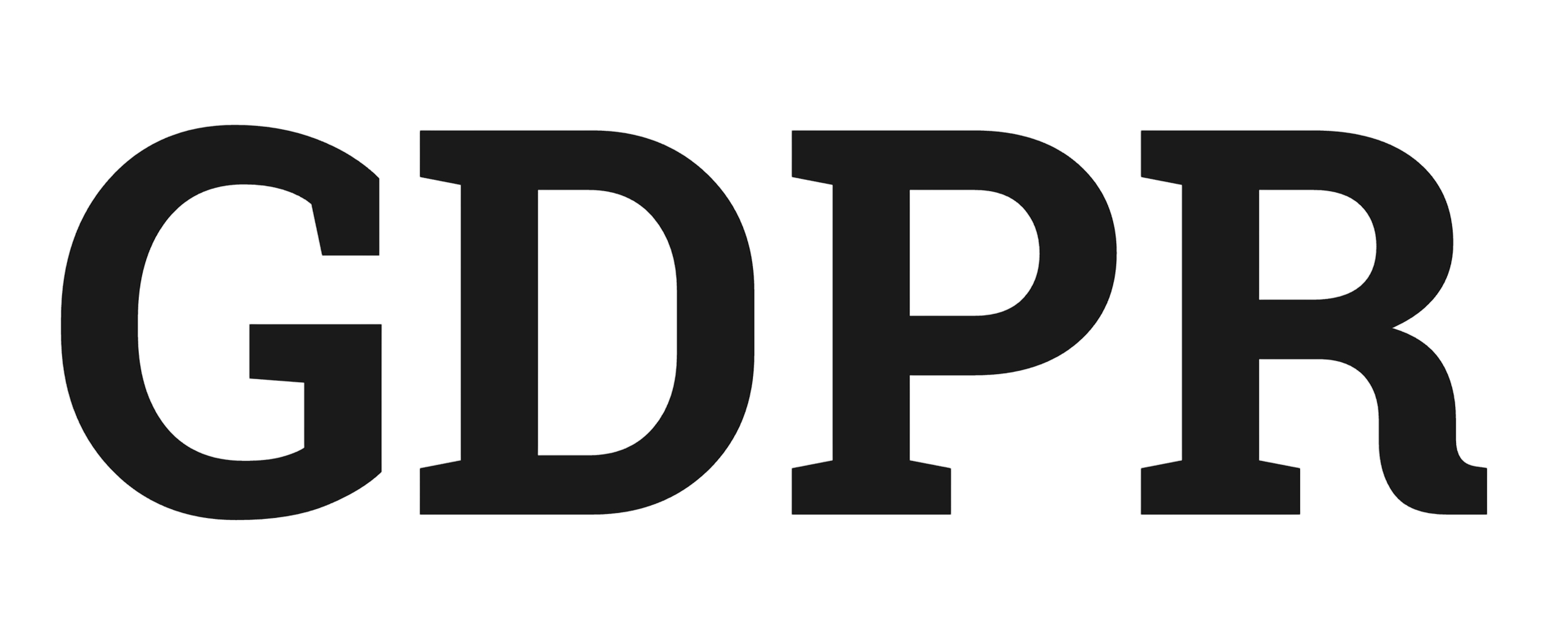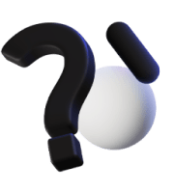Procurement Process – Request for Quotation to Purchase Order
Overview
This tutorial demonstrates the complete procurement workflow for medical devices: from identifying stock needs, requesting quotations from suppliers, comparing prices, to creating purchase orders. This workflow ensures proper vendor evaluation and cost control.
Step 1: Create Material Request (Stock Replenishment)
Scenario Setup
Your hospital has been using medical devices and needs to replenish stock for:
- Pulse Oximeters (running low)
- ECG Electrodes (high consumption item)
- New requirement: Digital Stethoscope
Create Material Request
- From your Medical Device Management workspace, search for Material Request
- Click New
- Set these details:
Material Request Header:
- Material Request Type:
Purchase - Company: [Your Company]
- Required By: [Next week’s date]
Items Table: Add these items:
Row 1: Pulse Oximeter Replenishment
- Item Code:
POX-001 - Qty:
50 - UOM:
Nos - Schedule Date: [Next week]
Row 2: ECG Electrodes Replenishment
- Item Code:
ECG-ELEC-001 - Qty:
100 - UOM:
Pack - Schedule Date: [Next week]
Row 3: New Item Request
- Item Code: Click Create New and add:
- Item Code:
STETH-001 - Item Name:
Digital Stethoscope - Model DS100 - Item Group:
Diagnostic Equipment - Stock UOM:
Nos - Is Stock Item: ✓
- Valuation Rate:
320.00
- Item Code:
- Qty:
25 - Schedule Date: [Next week]
- Description:
New procurement requirement for cardiology department
- Save and Submit the Material Request
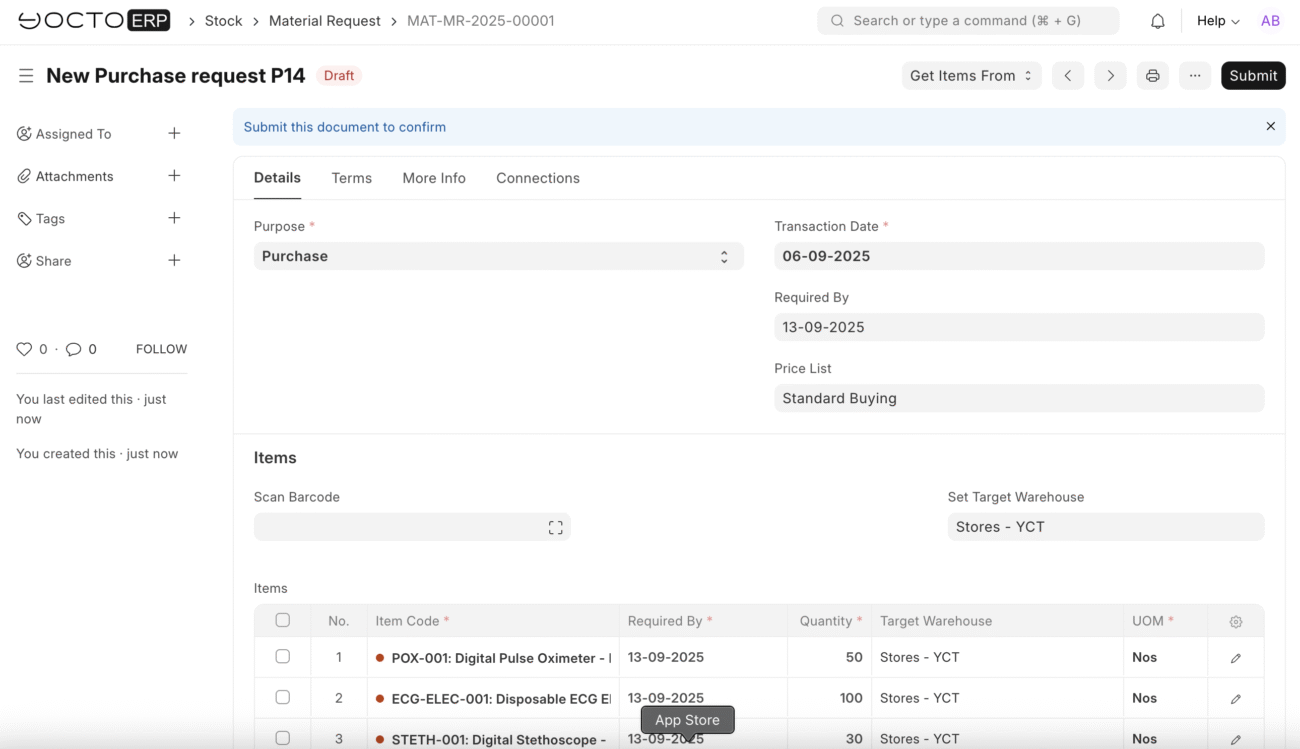
Step 2: Create Request for Quotation (RFQ)
Generate RFQ from Material Request
- In your submitted Material Request, click Create → Request for Quotation
- ERPNext will create an RFQ with all items pre-filled
Configure RFQ Details
RFQ Header:
- RFQ Title:
Medical Device Procurement - Q3 2025 - Company: [Your Company]
- Transaction Date: Today’s date
- Required By: [Material Request date]
Supplier Selection: In the Suppliers table, add multiple suppliers for competitive bidding:
Row 1:
- Supplier:
MedTech Solutions Ltd - Send Email: ✓
Row 2:
- Supplier:
European Medical Devices AG - Send Email: ✓
Row 3:
- Supplier:
BioMed Components Ltd - Send Email: ✓
Review Items Table
The items should auto-populate from Material Request:
- POX-001: 50 Nos
- ECG-ELEC-001: 100 Pack
- STETH-001: 25 Nos
Save and Submit RFQ
- Save the RFQ
- Submit the RFQ
- Click Send Emails to Suppliers (this would normally email RFQ to vendors)
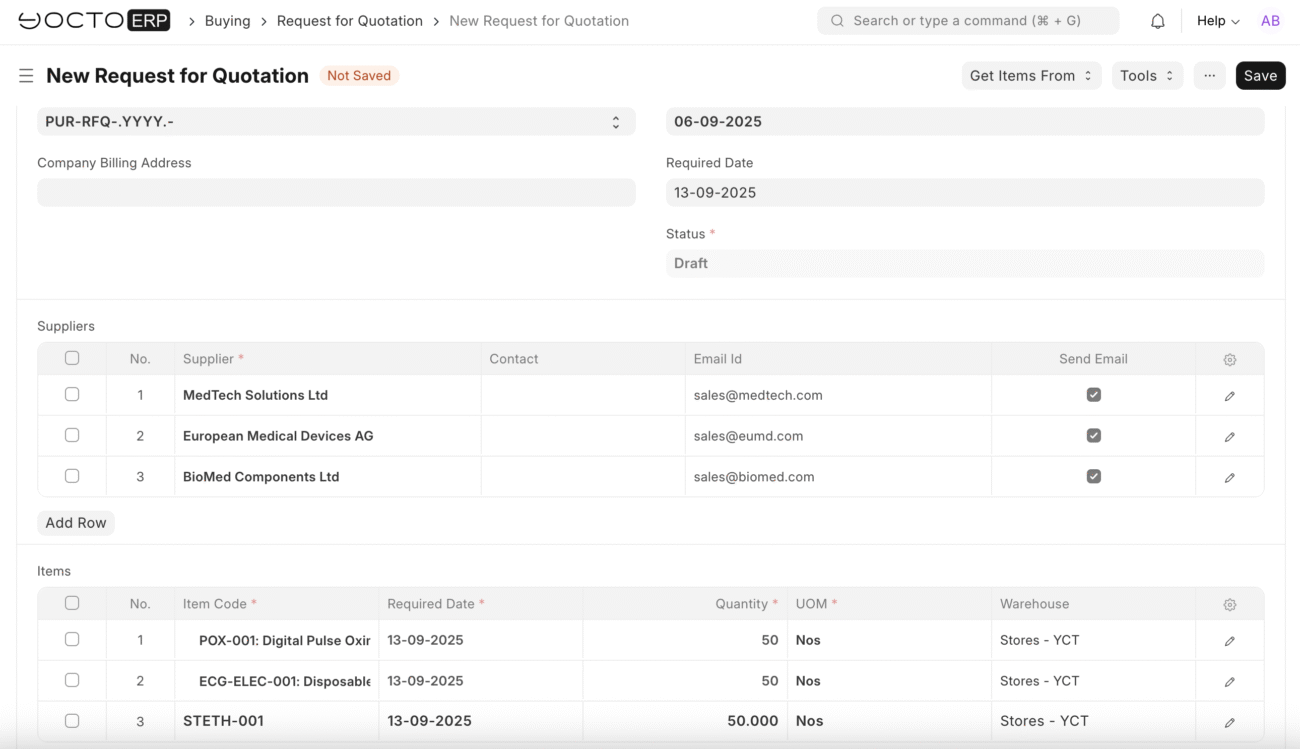
Step 3: Create Supplier Quotations
Now simulate receiving quotations from your suppliers:
Supplier Quotation 1: MedTech Solutions Ltd
- Search for Supplier Quotation
- Click New
- Or from the RFQ, click Create → Supplier Quotation
Quotation Header:
- Supplier:
MedTech Solutions Ltd - Quotation Date: Today’s date
- Valid Till: [1 month from today]
- Company: [Your Company]
Items with Competitive Pricing:
Item 1:
- Item Code:
POX-001 - Qty:
50 - Rate:
£145.00(competitive pricing) - Amount:
£7,250.00
Item 2:
- Item Code:
ECG-ELEC-001 - Qty:
100 - Rate:
£8.25(slight discount for bulk) - Amount:
£825.00
Item 3:
- Item Code:
STETH-001 - Qty:
25 - Rate:
£315.00(competitive) - Amount:
£7,875.00
Total Quote: £15,950.00
Save and Submit
Supplier Quotation 2: European Medical Devices AG
Create second quotation:
Quotation Header:
- Supplier:
European Medical Devices AG - Currency:
EUR(if different) - Quotation Date: Today’s date
Items with Different Pricing Strategy:
Item 1:
- Item Code:
POX-001 - Qty:
50 - Rate:
£152.00(higher quality model) - Amount:
£7,600.00
Item 2:
- Item Code:
ECG-ELEC-001 - Qty:
100 - Rate:
£8.75(premium electrodes) - Amount:
£875.00
Item 3:
- Item Code:
STETH-001 - Qty:
25 - Rate:
£295.00(best price on stethoscopes) - Amount:
£7,375.00
Total Quote: £15,850.00
Save and Submit
Supplier Quotation 3: BioMed Components Ltd
Create third quotation:
Quotation Header:
- Supplier:
BioMed Components Ltd - Quotation Date: Today’s date
Items with Mixed Pricing:
Item 1:
- Item Code:
POX-001 - Qty:
50 - Rate:
£148.50 - Amount:
£7,425.00
Item 2:
- Item Code:
ECG-ELEC-001 - Qty:
100 - Rate:
£7.95(best price for electrodes) - Amount:
£795.00
Item 3:
- Item Code:
STETH-001 - Qty:
25 - Rate:
£325.00(highest price) - Amount:
£8,125.00
Total Quote: £16,345.00
Save and Submit
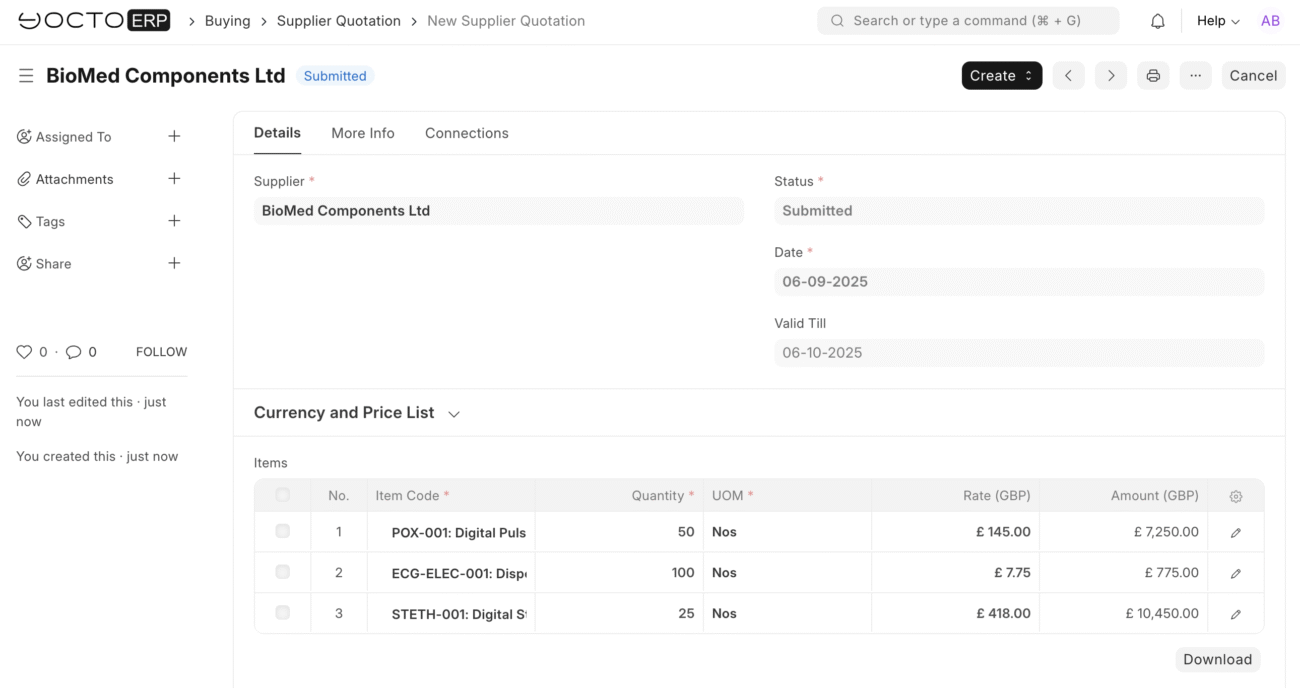
Step 4: Compare Quotations
Use Quotation Comparison Tool
- Go to Buying → Quotation Comparison
- Click New
- RFQ: Select your RFQ
- Supplier Quotations: Select all 3 quotations
- Click Get Data
Analysis Results
ERPNext will show a comparison table:
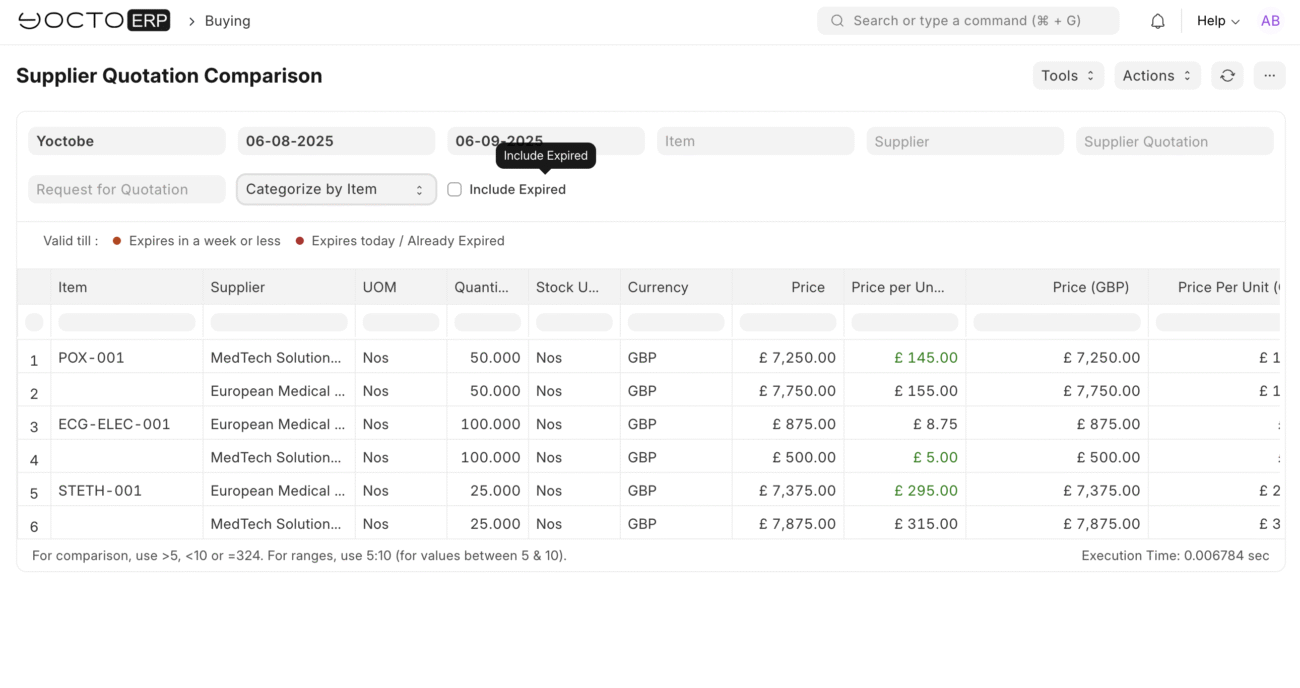
Step 5: Create Purchase Orders
Scenario: Choose Split Order Strategy
Create separate purchase orders for best pricing:
Purchase Order 1: MedTech Solutions
- From Supplier Quotation (MedTech), click Create → Purchase Order
- Remove items except POX-001 (50 units at £145.00)
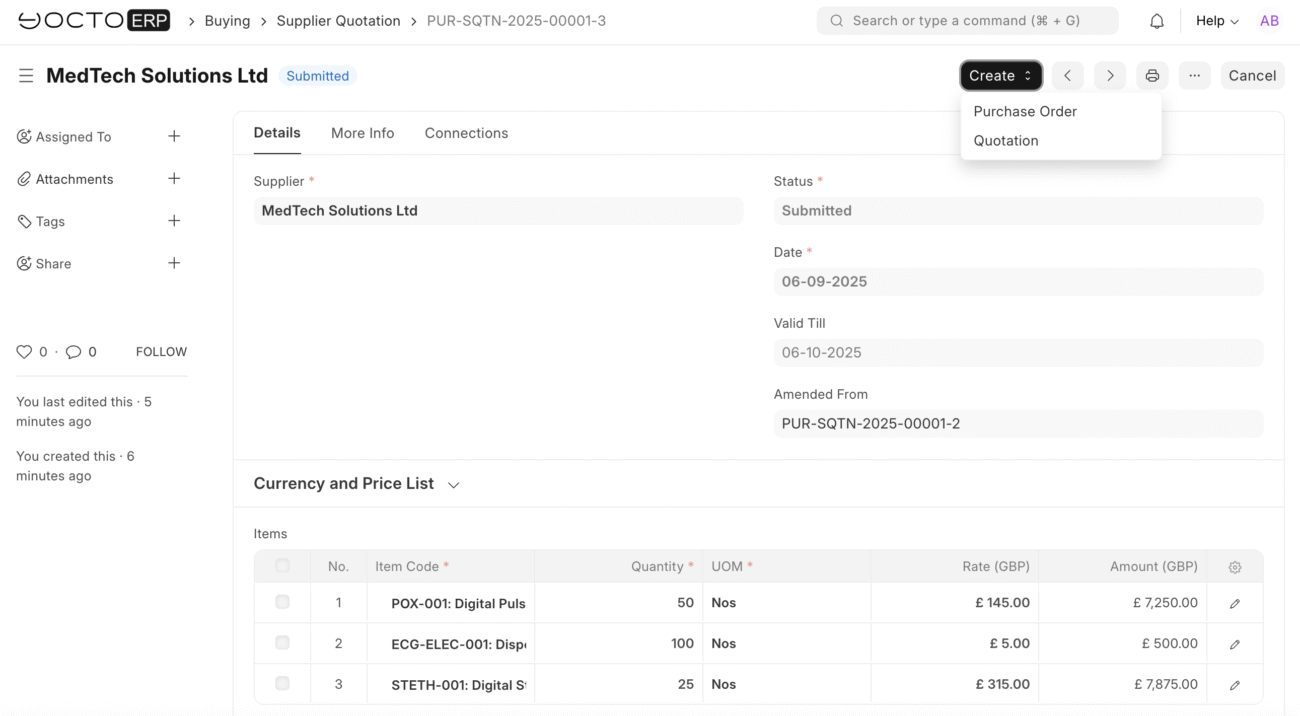
PO Header:
- Supplier:
MedTech Solutions Ltd - Company: [Your Company]
- Currency:
GBP - Required By: [From Material Request date]
- TC Name: Standard purchase terms
Items:
- POX-001: 50 Nos at £145.00 = £7,250.00
Taxes and Charges:
- Add VAT 20%: £1,450.00
- Total: £8,700.00
Terms and Conditions:
- Delivery within 14 days of PO confirmation
- All items must have valid CE marking
- Calibration certificates required for pulse oximeters
- 24-month warranty standard
- Payment terms: 30 days net
Save and Submit
Purchase Order 2: BioMed Components
- Create new Purchase Order
- Supplier:
BioMed Components Ltd
Items:
- ECG-ELEC-001: 100 Packs at £7.95 = £795.00
Taxes: VAT 20% = £159.00
Total: £954.00
Save and Submit
Purchase Order 3: European Medical Devices
- Create new Purchase Order
- Supplier:
European Medical Devices AG
Items:
- STETH-001: 25 Nos at £295.00 = £7,375.00
Taxes: VAT 20% = £1,475.00 Total: £8,850.00
Save and Submit
Step 6: Purchase Order Management
Monitor PO Status
- Go to Purchase Order List
- View all 2 orders with status “To Receive and Bill” (we only did 2)
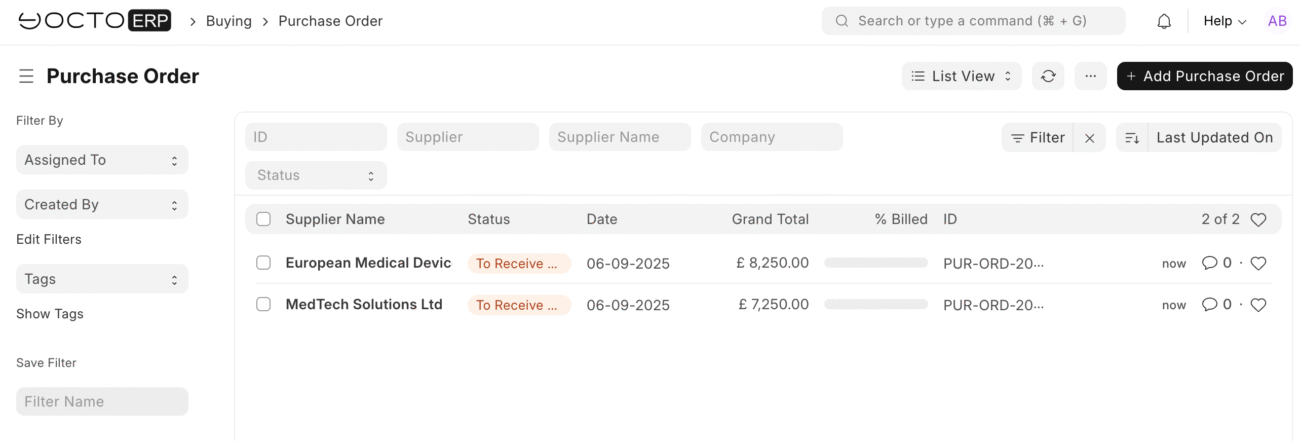
Update Delivery Schedules
For each PO, you can:
- Amend delivery dates if needed
- Track supplier confirmations
- Monitor for on-time delivery