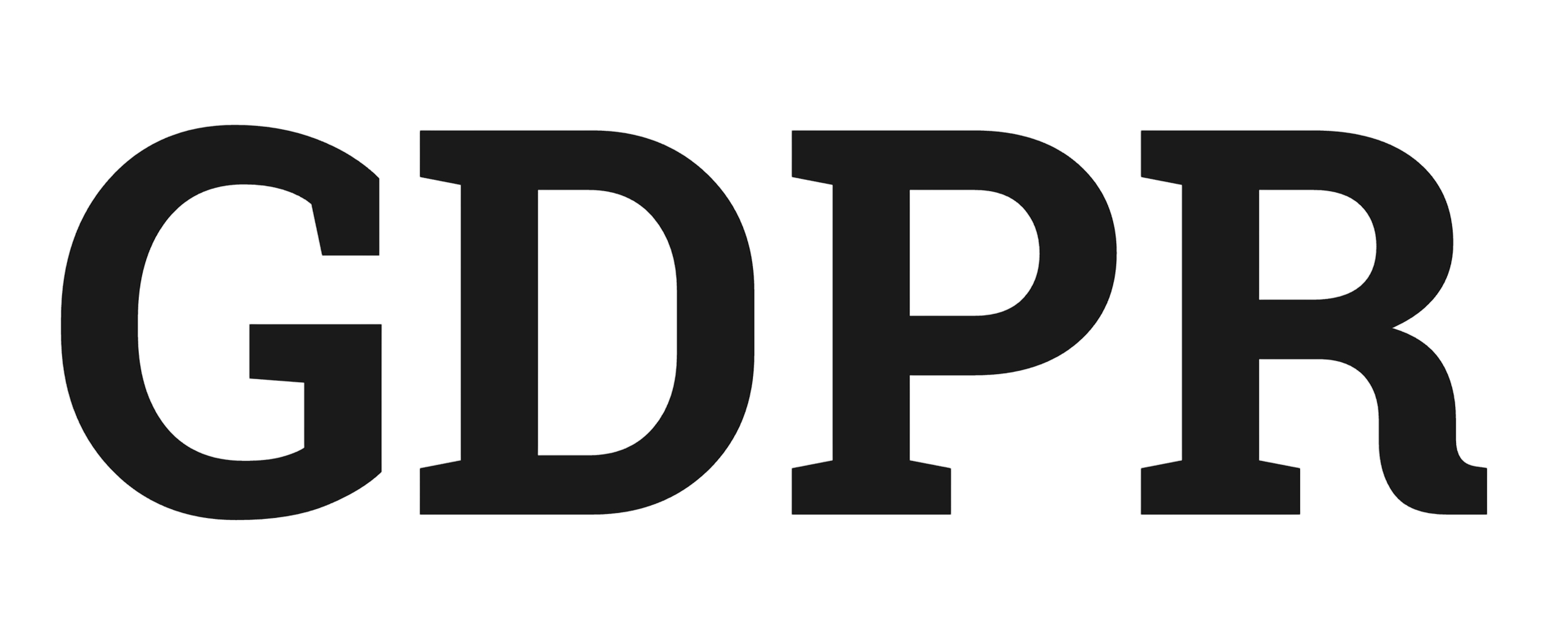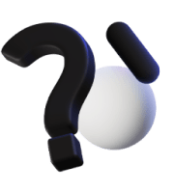AnyDesk Installation Guide for Ubuntu
Step 1: Download and Install AnyDesk
- Open Firefox and go to: https://anydesk.com/en/downloads/linux
- Click “Download Now” for Ubuntu
- Open the downloaded .deb file and click “Install”
Step 2: Fix Black Screen Issue
Switch from Wayland to X11 (required for screen sharing):
Option A: At Login Screen (Temporary)
- Log out of your current session
- At the login screen, click your username
- Look for a gear/settings icon at the bottom right
- Select “Ubuntu on Xorg” (instead of regular “Ubuntu”)
- Enter your password and log in
Option B: Permanent System-wide Fix
- Open Terminal (press Ctrl + Alt + T)
- Edit the GDM config file:
sudo nano /etc/gdm3/custom.conf
- Find the [daemon] section and add/modify:
[daemon]
WaylandEnable=false
- Save (press Ctrl + X, then Y, then Enter)
- Restart your computer
Step 3: Configure AnyDesk
- Open AnyDesk from Applications menu
- Your AnyDesk ID will appear in the main window (9-digit number)
- Go to Settings → Security
- Set a password for unattended access
- Enable “Enable unattended access”
Step 4: Share Your Connection Details
Send me:
- Your AnyDesk ID (9-digit number)
- The password you just set
Troubleshooting
If you still see a black screen:
- Open AnyDesk → Settings → Display
- Enable “Use legacy capture mode”
- Restart AnyDesk
Important: Only share your AnyDesk ID and password with trusted people. You can change the password anytime in Settings → Security.