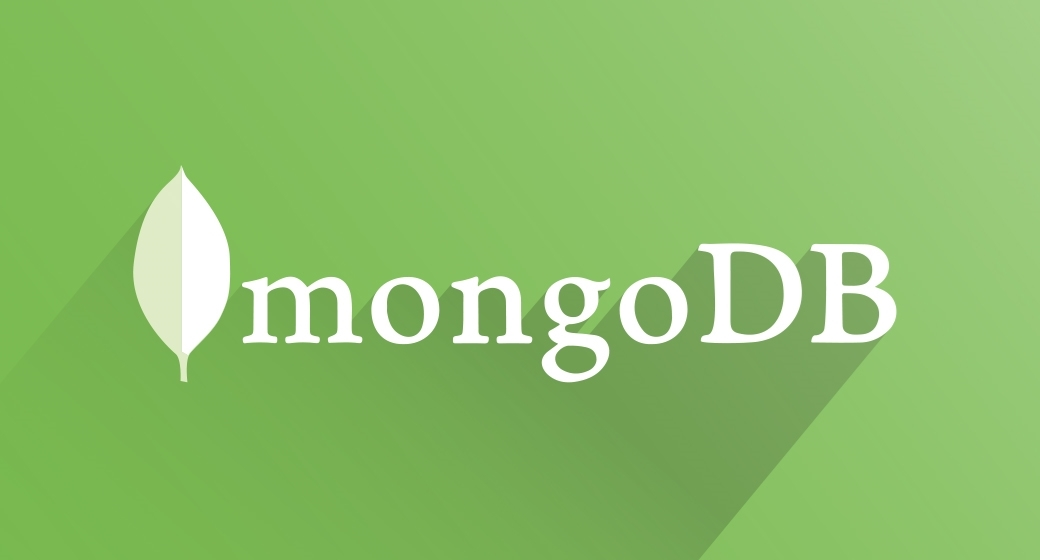
MongoDB is a document-oriented database management system that can be distributed over any number of computers and does not require a predefined data schema. It is written in C++. The server and tools are distributed under the AGPL license (Is a free copyleft license, intended to oblige the services accessible by the network to publish their source code).
Prerequisites
Ubuntu 16.04 or Centos 7.x server set up by following this initial server setup tutorial, including a sudo non-root user.
Add the MongoDB Repository
You have to import their key for the official MongoDB repository.
sudo apt-key adv --keyserver hkp://keyserver.ubuntu.com:80 --recv EA312927
gpg: Total number processed: 1
gpg: imported: 1 (RSA: 1)Create a list file for MongoDB.
echo "deb http://repo.mongodb.org/apt/ubuntu xenial/mongodb-org/3.2 multiverse" | sudo tee /etc/apt/sources.list.d/mongodb-org-3.2.list
Update the packages list.
sudo apt-get update
Installing and Verifying MongoDB
sudo apt-get install -y mongodb-org
Create a unit file to manage the MongoDB service. Create a configuration file named mongodb.service in the /etc/systemd/system directory using nano or your favorite text editor.
sudo nano /etc/systemd/system/mongodb.service
Copy/Paste in the following contents, then save and close the file.
[Unit]
Description=High-performance, schema-free document-oriented database
After=network.target
[Service]
User=mongodb
ExecStart=/usr/bin/mongod --quiet --config /etc/mongod.conf
[Install]
WantedBy=multi-user.target- The Unit section contains the overview (e.g. a human-readable description for MongoDB service) as well as dependencies.
- The Service section how the service should be started.
- The last section, Install, tells
systemdwhen the service should be automatically started. Themulti-user.targetis a standard system startup sequence, which means the server will be automatically started during boot.
Start MongoDB
sudo systemctl start mongodb
Use systemctl to check that the service has started properly.
sudo systemctl status mongodb
● mongodb.service - High-performance, schema-free document-oriented database
Loaded: loaded (/etc/systemd/system/mongodb.service; enabled; vendor preset: enabled)
Active: active (running) since Mon 2016-04-25 14:57:20 EDT; 1min 30s ago
Main PID: 4093 (mongod)
Tasks: 16 (limit: 512)
Memory: 47.1M
CPU: 1.224s
CGroup: /system.slice/mongodb.service
└─4093 /usr/bin/mongod --quiet --config /etc/mongod.confEnable automatically starting MongoDB when the system starts.
sudo systemctl enable mongodb
Adjusting the Firewall (Optional)
Assuming you have followed the initial server setup tutorial instructions to enable the firewall on your server, MongoDB server will be inaccessible from the internet.
Allow access to MongoDB on its default port 27017 from everywhere:
sudo ufw allow from your_other_server_ip/32 to any port 27017
Check the change in firewall settings with ufw.
sudo ufw status
Status: active
To Action From
-- ------ ----
27017 ALLOW Anywhere
OpenSSH ALLOW Anywhere
27017 (v6) ALLOW Anywhere (v6)
OpenSSH (v6) ALLOW Anywhere (v6)




